There are two options to view the participants enrolled in an internal event in the LMS. In this FAQ article, we explain both options.
Option 1
Under Sessions, you will find all sessions that are scheduled, completed, or closed. You can view the participants in two ways: at the session level (see top arrow in screenshot) or by date (see bottom arrow in screenshot). Depending on the status of the session, you can perform various actions such as confirming participation or closing the session.

When the waitlist function is enabled, you can click on the three dots at the end of the row, which will reveal a waitlist icon. This allows you to view the waitlist for a session.
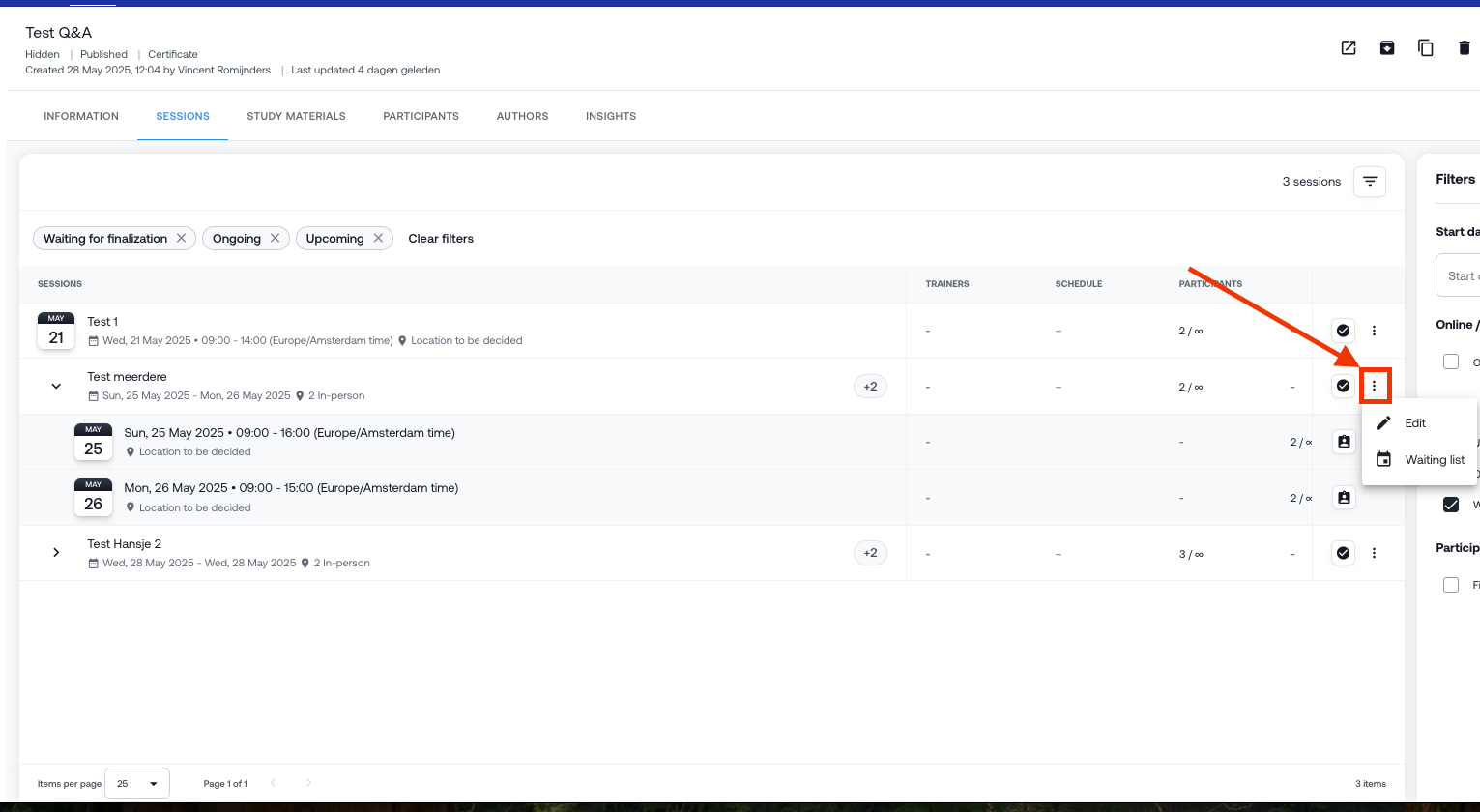
Option 2
Under Participants, all enrolled participants are displayed. Here you can see if and for which date & location they are registered, and which team they belong to. It is also possible to perform various actions, such as changing the session or assigning a learning intervention. On the right side of the page, you can apply various filters. You can also use the search function on the left side of the page to search by participant name or email address.

Want to read more about recent updates to our platform? Visit the Product Update page!
Was this article helpful?
That’s Great!
Thank you for your feedback
Sorry! We couldn't be helpful
Thank you for your feedback
Feedback sent
We appreciate your effort and will try to fix the article